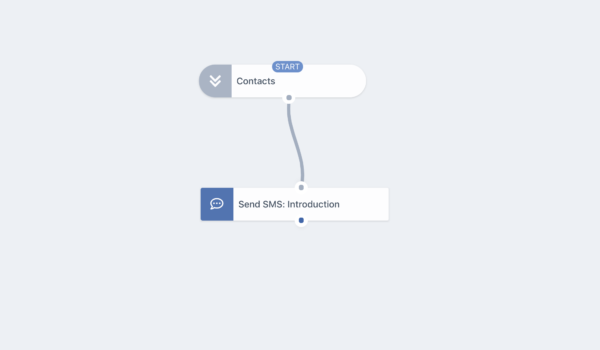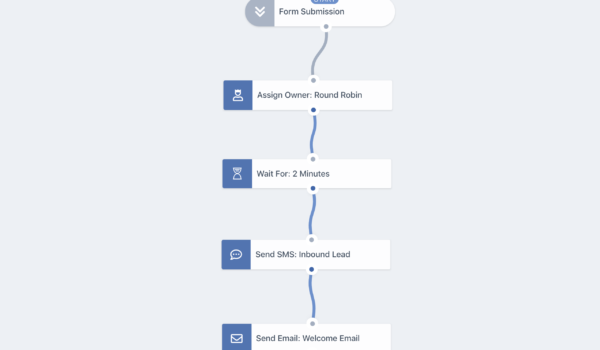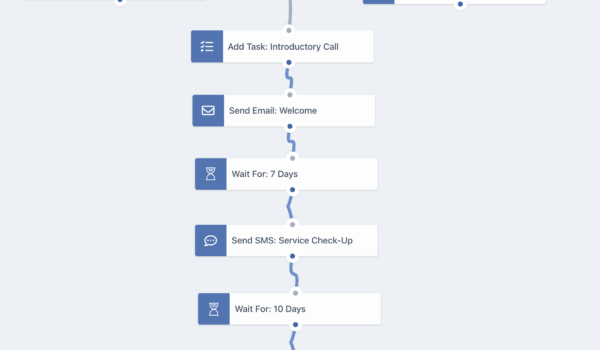A new lead qualification flow automatically sends out emails and text messages and schedules phone calls at specific intervals to shorten the gap between lead form submission and your follow up and to increase your conversions dramatically.
Use GoCRM’s tools to create sophisticated, automated lead workflows that allow you to qualify or disqualify leads following a specific process. Shorten your lead lists, create a clear pathway to qualifying leads, and shorten the time between an incoming lead and your sales team’s response. To help, we have created some suggested flows, along with templates you can use. These processes and templates have been designed to deliver optimal results and can be used as they are or be adapted to suit your specific industry.
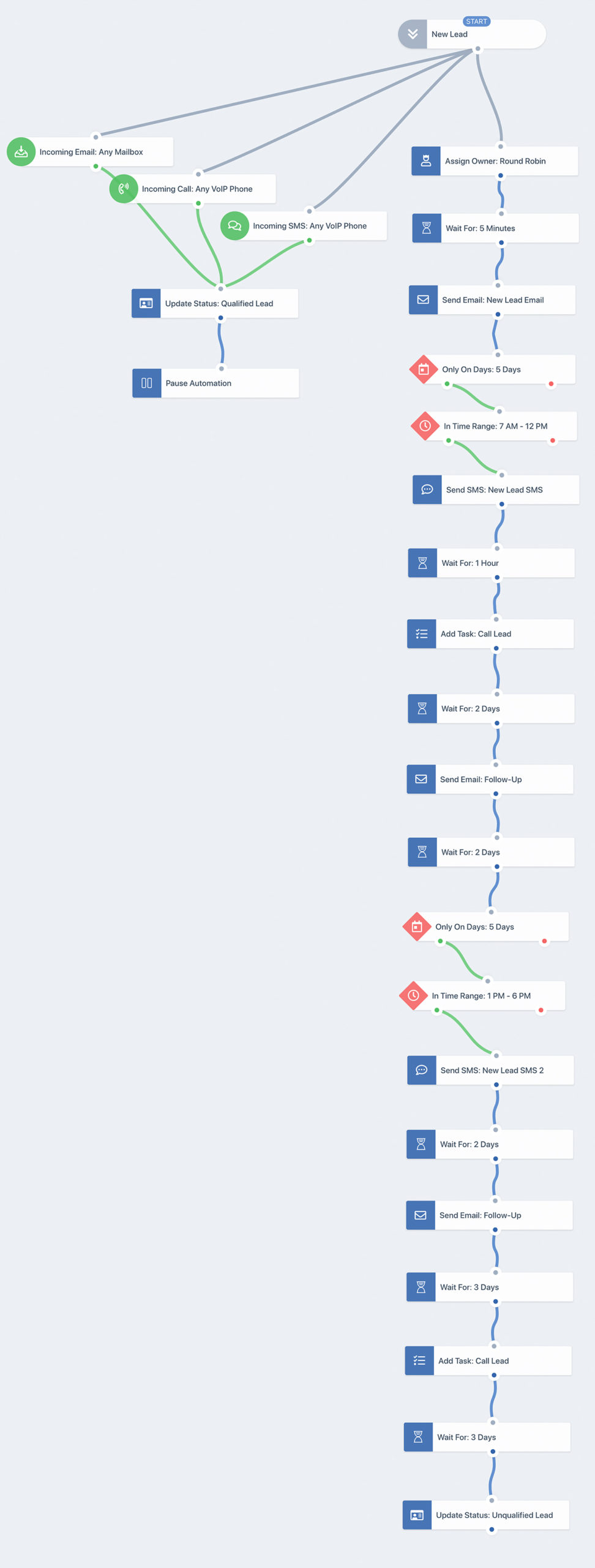
Only On Days
Time Range
Send SMS
Send Email
Wait For 5 Min
Add Task
Wait For 1 Hour
Only On Days
Time Range
Send SMS 2
Wait 3 Days
Send Email 2
Wait 3 Days
Send Email 3
Wait 2 Days
Add Task
Wait 2 Days
Unqualified Status
Segments
Assign Owner
Incoming Call
Incoming SMS
Incoming Email
Pause Automation
Qualified Status
Wait 2 Days
Segment
Before you start sending text messages, you will need to create a segment. The segment represents the group that you’re targeting (who you’ll be talking to). You can customize your segments as much as you like within the system, but we recommend that you filter new contacts which their status is set to lead and their source originated from a form submission into your CRM. Also make sure to set your segment to capture only new contacts instead of importing old ones into your flow.
CONTACTS WHERE
Contact status is set to Lead
AND
Source is set to Form Submission
Steps
You’ll need to include the following actions, events, and filters on your automation.
How it works: Someone has filled out one of your forms – great! Now you’ll need to assign the lead to one of your sales team members. GoCRM automates this process, assigns the lead to the person you choose, and alerts them to the new lead that has been assigned to them. The lead can also be assigned randomly. If the lead is already assigned to an owner, the automation process will stop at this point since there’s already someone to take care of the lead.
How it works:
In order to make your replies feel natural to your customers, you can set the system to wait for a specific period of time before it responds to a new form submission. In our example, we set a wait time of 5 minutes. That means that the new lead email will go out 5 minutes after the lead submits the form.
Many people submit forms and requests on multiple websites, and the business that replies first is often the one that earns the customer. As a result, set a short time period before you respond to ensure that your business is one of the first to get back to the lead.
How it works: Five minutes after the lead submits the form, the system will send a new lead email. This email will be whatever you create in your new lead email template and will be personalized to the name your contact provided on the form. The system will send this email from the personal email address of the individual who has been assigned the lead.
We do recommend creating context for your lead within the template. For example, if the lead came in through Facebook, mention that in your email. Also make sure to utilize the variables we provide in the template in order to personalize the communication (i.e. Use the sender’s first name, or last name or company name, etc.).
This email is your opportunity to engage with your new lead and spark further interest in and discussion of your products and services. It does not have to be long, but it should be friendly, personalized, and focused on the benefits that your lead would most enjoy.
Hi {{ contact:firstName }}!Copy To Clipboard
Thank you for your interest in our {{ product or service}}.
{{ Unique benefit, current relevant deal, or business qualification here }}
I would love to answer any questions you have. Please reach out through email or phone and we can talk more. I look forward to hearing from you.
How it works: You want the system to send the appropriate messages to leads. Say you work Monday to Friday, you can set specific messages to go out on these days and have different texts going out over weekends. We use the average workweek in our example. The system will detect what day it is and, if it’s one of the selected days, it will proceed with the next filter down the green path – to check what time it is. If it isn’t one of the pre-selected days, the system will divert the lead down the red path – to send the weekend reply. (Because it’s not a weekday as specified.)
How it works: Your lead came in, the system detected it’s one of your selected days, and now it will identify whether it matches your specified time range. This could be whatever times work for your business or when your sales team is available. In this example, we have selected 7AM – 12PM. If it’s inside the stipulated time, the automation will continue to the next action down the green path – to send the business hours reply. If it isn’t currently during these times, it will continue down the red path – to send the out of office/evening reply.
How it works: Okay, so your lead came in and the system picked up that it’s during your predetermined days and hours. Now it’s time to send them a reply. Keep in mind that text messaging is an informal communication method, so you want to take on a conversational tone while still being professional. Text messages that sound natural generally perform better and have higher engagement. The text message will come from the phone number of the person who has been assigned the lead.
Hi {{ contact:firstName }}! Thank you for your interest in our {{ product or service}}. I’d love to answer any questions you have. Can we hop on a quick call to talk about what you need?Copy To Clipboard
How it works: This is the same feature that prevented the new lead email from going out for five minutes after the new form submission. In this case, the system is set to wait for one hour after the new lead SMS goes out before scheduling a phone call. This waiting period ensures that the lead is not overwhelmed or annoyed with multiple communications at the same time. The waiting period also ensures that your sales reps only call leads who have not yet responded to your previous communications. If at any point the system detects an incoming communication from the lead, it will default to the incoming pathway: Namely, updating the lead to a qualified lead and pausing automation so that your sales team can respond in person.
How it works: After 1 hour without a response to your new lead text message, the system will automatically schedule a call to the lead. This call will be added to the calendar of the sales rep who has been assigned this particular lead. You can assign a due date to this task. We recommend a due date of one day after the call is scheduled to ensure that your sales rep promptly reaches out to the lead via phone. The goal of the phone call is to connect with the lead over the phone in order to gauge interest and introduce your business.
How it works: After scheduling the phone call with the assigned sales rep, the system will wait a specified period of time before sending follow-up communications to the lead. In this example, the wait time is 2 days. This wait period gives your sales rep a chance to connect with the lead by phone and gives the lead the opportunity to reach out to your business. If the sales rep is able to connect with the lead, they can pause the automation at this point. However, if they are unable to reach the lead by phone, the system will continue with the specified drip campaign.
How it works: This email is a follow up to your previous attempts to connect with the lead via email, text, and phone. Since your lead has not yet responded to you, the goal of this email is to give the prospect a reason to trust and engage with your business. Some additional information may be helpful, so try to communicate new and relevant details in a friendly manner.
Hi {{ contact:firstName }}!Copy To Clipboard
I hope you are doing well. I was sorry to miss you on the phone the other day.
I wanted to let you know about {{ relevant detail regarding product or service they are interested in }}.
I would love to answer any questions you have. Please reach out through email or phone and we can talk more. I look forward to hearing from you.
How it works: This step is the same as the one before. The system will wait a specified period of time (In this case, 2 days) before sending a follow-up email.
How it works: As before, you can set a filter to only send a follow-up text message on certain days of the week to ensure that you are following up when your lead is most likely to receive or reply to the text message, or when your staff are most likely to be available if the lead replies to your follow-up text. In this example, the filter has been set to send a follow-up text only during regular weekdays. If it is not a regular weekday, the system will automatically send your weekend reply.
How it works: You can also filter the time that the follow-up text goes out. Once the system determines that it is a regular weekday, it will check to see if it is within the specified time period. Here, we have set a different time period than before in the hopes of catching the lead at a time when they are more likely to reply. In this example, if it is not between the hours of 1PM and 6PM, the system will send the out of office/evening reply.
How it works: This text message needs to accomplish two things: Remind your lead about your previous attempts to reach them and provide value to encourage them to respond. Keep things short, and friendly, but make sure they come away with a concrete reason to reach out to your business.
Hi {{ contact:firstName }}! I wanted to follow up on my last email. I think {{ product or service}} could help you achieve {{ benefit}}, as it has done for {{ Specific number}} of people in your situation. Let me know if I can call you tomorrow to tell you more.Copy To Clipboard
How it works: This is another opportunity to space out your communications to give your lead a chance to reply and to avoid overwhelming them with too many communications at once. In this example, the system again waits 2 days before its next follow-up communication.
How it works: After two days, the system will automatically send a follow-up email using your email follow-up template. This email is an opportunity to add further value for the client, and to include a specific call to action to encourage them to respond to and engage with your business. You can keep this email short and to the point while adding information, deals, recognitions, or other details that your target audience will find appealing. Do not forget to reference your previous communications in order to remind the lead that you have been in touch with them before.
Copy To Clipboard
Hi {{ contact:firstName }}!
I wanted to follow up on my text message from the other day. The reason so many of our customers have been able to achieve { benefit}} with our products and services is because of { Add unique selling point here}}.
We would like to help you achieve the same. I would love to talk over the phone or schedule a meeting to learn more about your needs and how we might be able to help. Call me today to get the best deals on our products and services.
I look forward to speaking with you.
How it works: As the drip campaign continues, it is wise to put slightly longer wait periods into your automated responses. In this example, we have a wait period of 3 days before a follow-up phone call is scheduled.
How it works: The system will schedule a phone call with the lead one last time if the lead has not reached out 3 days after the follow-up email is sent. This phone call will be scheduled with the assigned sales rep.
How it works: If the lead has not reached out 3 days after the final phone call, the system will automatically reclassify the lead as unqualified. At this point, automation will cease unless triggered by action on the part of the lead at a later time. If you wish, you can set up separate engagement workflows to reach out to these unqualified leads periodically (i.e. Every 6 months or every year).
How it works: Incoming communication from a lead automatically triggers a different pathway than the drip campaign just described. Incoming email to any mailbox means that if the lead sends communication via email to any email address associated with your sales reps or business, the system automatically enters the new pathway of qualifying the lead and pausing automation.
How it works:Similarly, any incoming phone call from the lead to any VOIP phone integrated into the system will trigger the alternate pathway of qualifying the lead and pausing animation.
How it works: Similarly, any incoming text message from the lead to any VOIP phone integrated into the system will trigger the alternate pathway of qualifying the lead and pausing animation.
How it works:When the lead reaches out via email, phone call, or text message, the system automatically classifies the lead as qualified. The system will follow this pathway any time the lead reaches out, no matter what stage the drip campaign is in.
How it works: Once the lead is classified as a qualified lead, the system pauses automation. At this point, the sales reps will continue the lead nurturing process themselves.
Once you complete your workflow set up, simply press “Start Automation” and enjoy the automated workflow that engages your incoming leads.