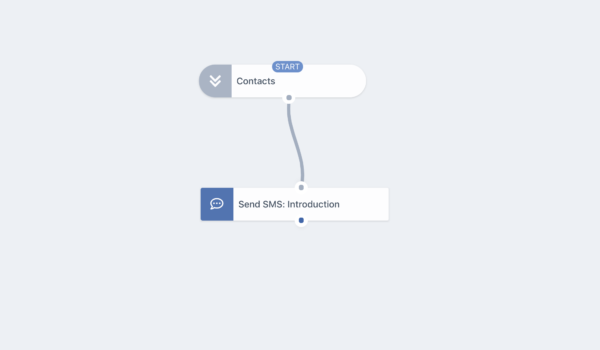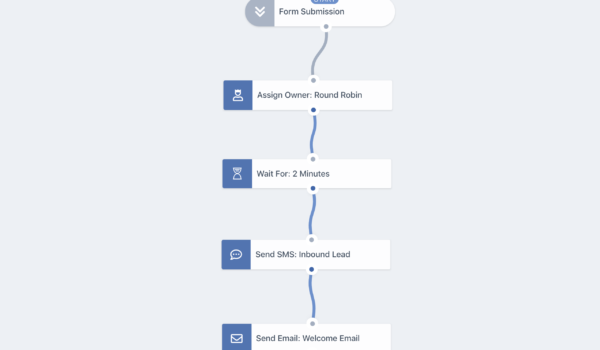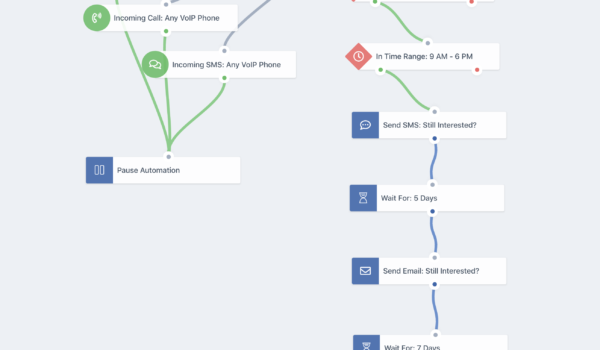Your lead has made a purchase or signed off on a deal. Congratulations! You have a new customer! Now, you need to create a great first impression with a simple, professional onboarding process. This is your opportunity to let your business, not just your sales and marketing teams, speak for itself.
Make sure the process is a smooth one by creating a new customer workflow in GoCRM to automatically manage the needs of your new clients. What follows is an example of this kind of workflow. You can use it as is, or custom build your own to create an automated onboarding process that works for your business and for your new customers.
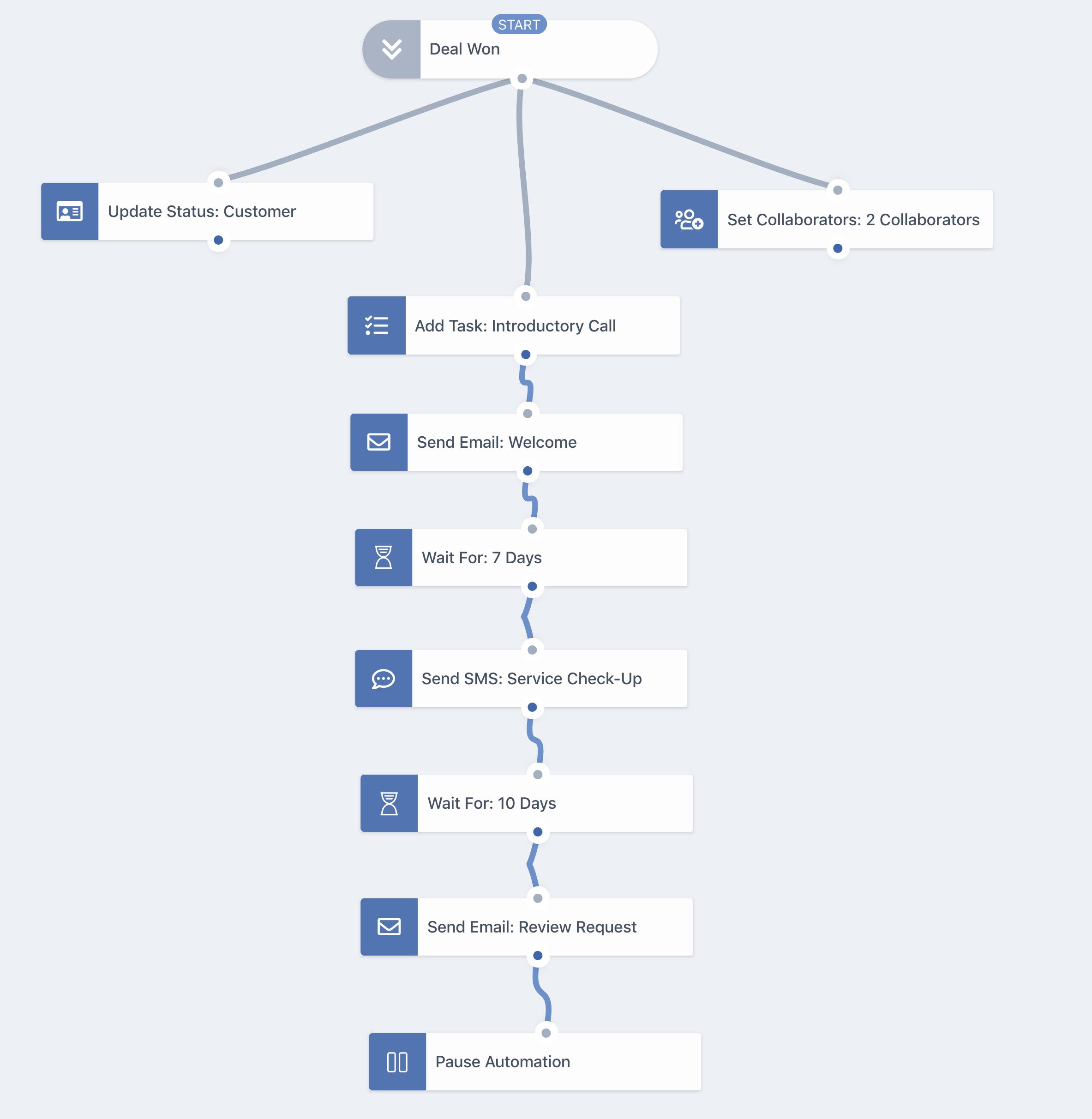
Segment
Status
Set Collaborators
Task
Email Welcome
Wait 7 Days
Send SMS
Wait 10 Days
Send Email Review Request
Pause
Segment
The first step in creating a new customer workflow is to create a segment, or a list, of the people you want to reach. In this case, you will want to include everyone whose deal stage is set to “Won” in the GoCRM system.
Once you add this segment to your workflow, everyone in the segment will begin receiving your new customer workflow automation. When adding the segment to your workflow, make sure to set the system to only include contacts who are added after the workflow begins.
CONTACTS WHERE
Deal Stage is set to Won
Steps
You will need to include the following actions and events in your automation in order to provide a seamless onboarding experience for your new customers.
How it works: The moment you win a deal, the system will classify your contact as a customer.
How it works: Once you update the status of your lead, you can have the system automatically schedule an introductory call to your new customer. Assign this task to a specific sales rep as a way for them to introduce themselves to the new customer.
The goal of this phone call is to welcome the new customer to your business and give them an opportunity to ask any questions they may have. When adding this task to your automation, choose a deadline that works for your business. We recommend having the sales rep make the call within one day of the lead becoming a new customer. Keeping the time period short demonstrates attentiveness and gives the customer a chance to ask any questions they have as they begin their relationship with your company.
How it works: As soon as the GoCRM system schedules the introductory phone call, it will also send a welcome email to the new customer. This email will be whatever you create in your welcome email template, and it will be personalized to the contact’s name in your system.
The goal of this email is to provide your new customer with a sense of belonging and the information they need to stay excited about your business. Consider including some of the following elements:
- Welcome message
- Login information
- Introduce service team
- Access to additional resources
- Deals or discounts
- Link to an onboarding guide
- Guidance about next steps
The email will come from the account of the person assigned to the new customer. This gives the email a personal feel and allows the assigned sales rep to reply personally as soon as the new customer reaches out.
Hi {{ contact:firstName }}! Welcome to {{Company Name}}! We look forward to serving your needs. We wanted to offer you some discounts as a thank-you for your business, and provide you with some links to additional information as you work with our business. {{ Relevant Deal }} {{ Relevant Links}} Please let us know if you have any questions or concerns. We are always available!Copy To Clipboard
How it works: Here you can add members of your customer service team to the automation so they have access to the new customer and can reach out to continue the conversation and offer additional onboarding resources and support.
How it works: Once you have provided the new customer with the information and contacts they need to get started with your business, you will want the system to wait for a period of time before sending further communications. This wait period gives the customer time to get used to your business. You can set whatever wait time that works for you. In this case, we chose 7 days.
How it works: After 7 days, the system will send a text message from the phone number of the sales rep assigned to the new customer so the sales rep can take over the conversation as soon as the new customer replies. The text message will be whatever you created in your service check-up text template and will be personalized to the contact’s name in your system.
The purpose of this text will be to check in on the customer’s experience so far and to see if they have any questions or concerns. Keep in mind that texting is an informal and brief form of communication, so keep it casual (but professional) and short.
Hi {{ contact:firstName }}! I just wanted to check-in and make sure everything was going well with your purchase.Copy To Clipboard
How it works: Once the system sends the service check-up SMS, you will want to wait a period of time to give the client more time to work with you before asking them to leave a review. You can choose whatever amount of time works for your business. For example, a home builder may need to give a client more time than would a real estate agent or a car dealership. In this case, we chose 10 days.
How it works: At the end of the wait period (In this case, after 10 days), the system will send an email asking the customer to leave a review. This email will be sent from the account of the assigned sales rep and will be personalized to the contact’s name in the system.
The message that is sent will be whatever you create in your email template. The goal of this email is to generate a (hopefully positive) review from the customer that you can use on social media or on your website). Make sure the email explains how and where the customer can leave the review, and encourage them to reach out if they have any questions or concerns about their experience so far with your business.
Hi {{ contact:firstName }}! I hope you are enjoying your {{ Product Name }}. We would love to hear how it has worked out for you. If you loved it, we would also appreciate it if you would leave us a review at {{ Website Name }}. Please let us know if you have any questions or concerns. We are always available!Copy To Clipboard
How it works:Once the review request email is sent, the system will pause automation. You have completed the onboarding process, and hopefully helped to cultivate a happy and loyal customer. You can generate additional engagement workflows to encourage re-engagement or repeat purchases from customers if you wish.